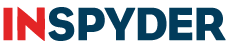Question: How can I change the priority setting of my Root URL only?
For Versions 3.0 and Newer
Answer:
1. Open the Sitemap Priority Rules dialog. (Project Menu -> Edit Priority Rules)
2. Select the Root URL radio button.
3. Change the Priority and Change Frequency values.
4. Click Add Rule.
Note: Be sure you move the Root URL priority rule to the top of the list. (You can reorder the priority rules by clicking on the “Up” and “Down” arrows on the right hand side.)
For Versions 2.x and Older
Answer:
The Site Section rules in Sitemap Creator match pages that “start with” the Relative URL specified in that rule. This means that if you want to override the Priority value for only your Root URL only, you must create two Site Section rules. (To access the Site Section editor, click the ‘Edit Site Sections’ button.)
Let’s assume your Root URL is www.example.com. The first rule we will create will match all pages that are NOT your Root URL. This rule should contain the values you want to use as the default Priority and Update Frequency. It will look like this:
Relative URL: /
Priority: 0.5
Update Frequency: Monthly
The second rule will match only the Root URL. It should contain the Priority and Update Frequency values you want to use for the Root URL:
Relative URL: http://www.example.com (Important: Include the http:// prefix here…this tells Sitemap Creator that this is an absolute URL, not relative)
Priority: 0.8
Update Frequency: Daily
The order of the rules is important because the rules are matched from top down. The first rule to match a page is used. Your Root URL will not match the first rule, but it will match the second. All your other URLs will match the first rule.
Note: It is important that your Root URL doesn’t have a trailing slash. In our example, we would use:
www.example.com
as the Root URL and NOT:
www.example.com/
If a trailing slash is present, then the first Site Section rule will match and you will not see the desired result.